Registration is not the same as filing a claim. Registration preserves the right to file your claim in the future, waives no legal rights, and does not obligate you to file a claim.
You may register at any time, so long as you do so before your individual Registration Deadline. The VCF encourages early registration for all potential claimants, even if you are not sick or certified by the WTC Health Program.
The steps below will show you how to register online. If you are not able to access a computer to register online, you can register over the phone by calling the VCF Helpline at 1-855-885-1555.
You will need the username and password for your online account. For instructions on how to create your online account, see “How to Create an Account.”
Go to https://www.claims.vcf.gov/Account/Login to access your online account. We recommend that you bookmark this link once your online account has been created.
Step 1. You will return to the Welcome screen.
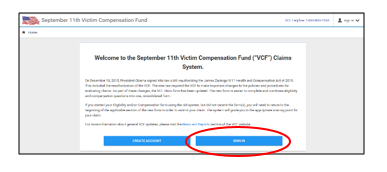
Select the “Sign In” button on the right. Use the username and password you just created to sign into your account.
Step 2. At the Welcome screen, click the “New Registration” button on the left.
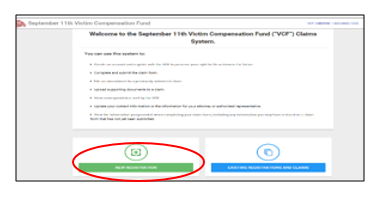
Step 3. You will be issued a claim number and can begin your Registration.
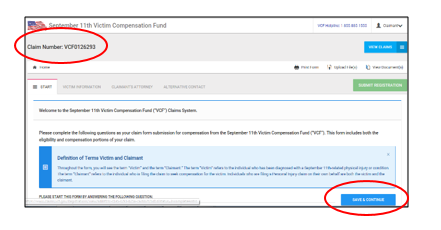
Complete the required fields in each of the following tabs:
- Victim
- Claimant (if someone other than the victim is completing the claim on the victim’s behalf)
- Attorney (if applicable)
- Alternate Contact (if applicable)
After each section, select “Save and Continue” to proceed to the next tab.
Step 4. Once you have completed all the tabs and saved your information, select “Submit Registration.”
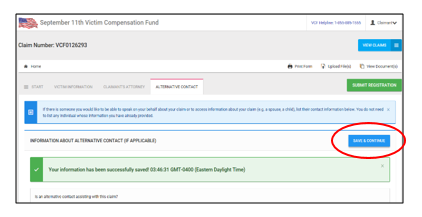
Step 5. Click “Finalize and Submit Registration” to confirm that you are ready to submit your registration.
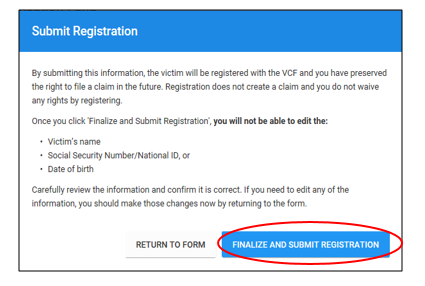
NOTE: the following information cannot be changed once submitted: Victim’s Name, Social Security Number, and Date of Birth.
Step 6. Your registration is successful when you see the green “Registration Submission Successful” confirmation box.
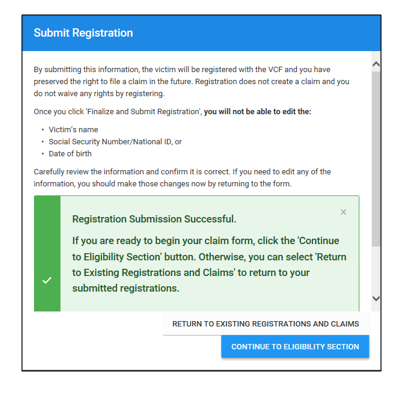
You are now registered! To see your registration status, select “Return to Existing Registrations and Claims.” If you are ready to begin your claim form, select “Continue to Eligibility Section.” If you are not yet ready, you can log back in to your account at a later date to complete the claim form.
